
child’s location Android device location settings. If certain location settings are turned on, you can find your child’s Android device location in the Family Link app.
Find your child’s Android device
If you’re a parent, you can find your child’s Android device location in Family Link once device location sharing is turned on.
Open the Family Link app Family Link.
Tap Location.
Tap Set up.
If you have multiple children, select which ones you want to turn on location sharing for.
Tap Turn on.
Tip: It might take some time to find your child’s device location.
Change your child’s location settings
Important: To find your child’s Android device location in the Family Link app,
you must first set up location sharing. Learn how to set up location sharing.
Open the Family Link app Family Link.
Tap Location.
Select your child.
At the top right, tap More More and then Location settings.
Turn See your child’s location on or off.
Get the most accurate location of your child’s device
Open the Family Link app Family Link.
Tap Location.
Select your child.
At top right, tap More More and then Location settings.
રાજયની તમામ શાળાઓમાં ગુડ ટચ-બેડ ટચ અંગે જાગૃત્તતા ફેલાવવાની ફિલ્મ
Child Good touch Bad Touch short film
Select your child’s device.
Select High accuracy.
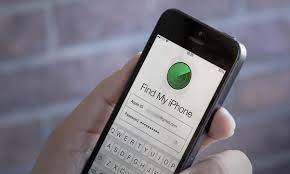
Tips:
When you add parental supervision to your child’s existing Google Account and grant the location sharing
permission, your child can use Google Location sharing in Google Maps to share their location with you and other parents in the Family Group.
Your child can also use device child’s location to get better info on their phone.
like nearby restaurants and local search results.
Learn more about device location settings.
Set up a family place
Open the Family Link app Family Link.
Select your child.
Tap Location and then Family places and then New place.
Enter a new address into the search box.
Select the correct address from the auto-populated results.
Name the new location in the “Location label” text box.
Tap Done Done.
Tips:
You can select Add school or Add home to add known locations easily.
You can’t create multiple family places for locations with the same address.
You can’t create multiple family places for addresses that are too close together.
Set up location notifications
Important: To set up a location notification, you must first set up a family place.
Learn how to set up a family place.
Open the Family Link app Family Link.
Select your child.
Tap Location and then Family places.
Select the location you want to add a notification to.
Turn Arrives on or off.
Turn Leaves on or off.

I can’t find my child’s location
Location works best if your child’s device has a mobile data plan.
You won’t find your child’s location in the Family Link app if:
Their device is powered off
Their device isn’t connected to the internet
The device hasn’t been used recently
If you can’t find your child’s location in the Family Link app:
Follow the steps above to turn on the “See your child’s location” and “Device location” settings.
After you turn the settings on, it might take some time for your child’s location to update
My child’s device location is wrong
Step 1: Try these common fixes
Make sure the device is connected to the internet.
Make sure Wi-Fi is turned on.
Restart the phone.
Step 2: Calibrate the device
If your child’s location is still wrong, try calibrating the phone’s compass.
My child has more than one device, but I can only find their location for one of them
Family managers will only find the location for one device at a time.
If a child is signed in to their account on more than one device.
only the location of the most actively used device is shown.
Other features of Famish Family Locator
Not just to locate family, you can use FamiSafe to perform various parental control and monitoring tasks as well. Here are some of its major features.
- It supports a cross-platform sharing of location. That is, you can locate your family, even if they have a different device (Android and iOS).
- You can block any app or website on the target device remotely.
- It has an intelligence scheduler so that you can create time-based restrictions for the device usage.
- Set a screen limit for any app or the entire device
- Check how your kids have used their device with its monitoring tool.
- Restrict the device usage for a particular area
- Block the entire device remotely anytime you want
- No need to root or jailbreak the device.
With so many advanced features, FamiSafe is surely a must-have parental control and monitoring tool that you should certainly try.
Go ahead and try this tool to locate family and friends remotely. An essential locate family app, it will certainly come in handy to you on numerous occasions.
